How to Minimize All Open Windows on Mac
Every window provides the options for closing, minimizing, or maximizing the window at the top corner. Users can manually click on any of the options to apply the action on the window. For multiple windows, it will require the user to click the minimize button for each window one by one. However, most users are looking for shortcut keys or for an option that will close all of the windows together. In this article, we will try to recover all of the available options that will help you with this specific task.
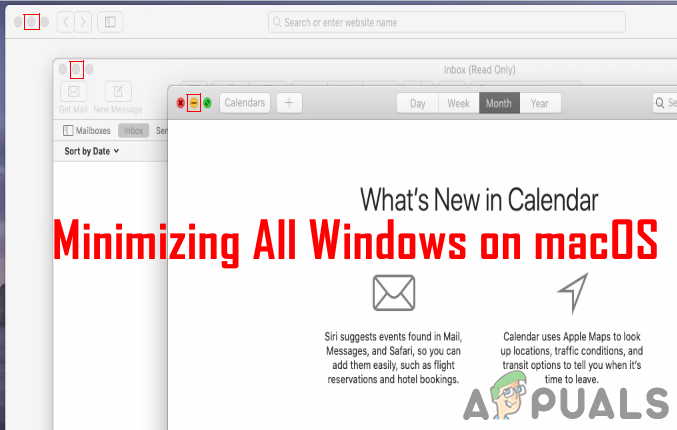
Minimizing All Windows through Shortcut Keys
There are several shortcut keys that can minimize the current opened windows. Do remember that users can change the shortcut keys in their operating system and sometimes the new updates change the shortcut for different options.
- For minimizing all windows and getting to the desktop, try the following shortcut keys.
Hold Command + Option keys and click anywhere on the Desktop with the mouse. - For minimizing all the windows other than the active window on the top try the following keys.
Command + Option + H - However, if you combine the M key with the above shortcut it will also close the active window that is on the top of all windows.
Command + Option + H + M
Note: The first three keys will close all the other windows and last M will close only the active window on the top. - For minimizing the similar application windows, the user can try the following shortcut keys.
Command + Option + M
Minimizing All Windows by Using the Show Desktop Shortcut
The showing desktop shortcut requires using the function key. If the option (Use all F1, F2, etc. keys as standard function keys) in Keyboard settings is not enabled, then the user needs to use the function key (Fn). However, if you have already enabled this option, then you can directly press the shortcut key without combing the function key with it.
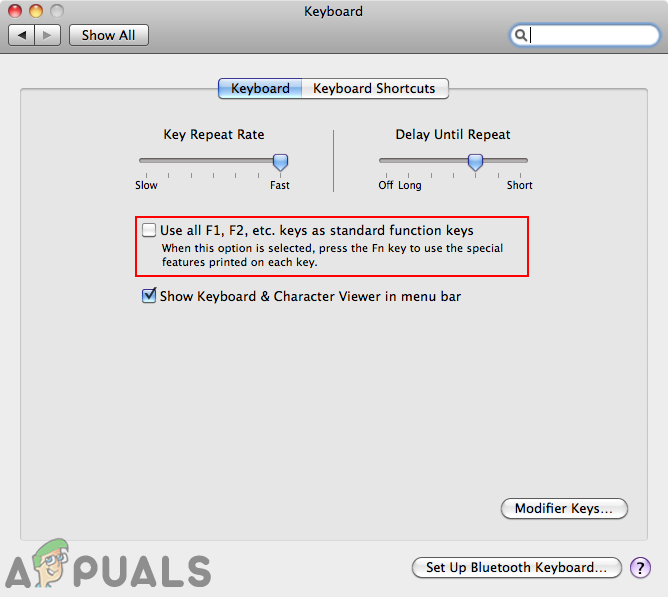
You can find the Show Desktop option by opening the Spotlight and searching for Mission Control settings. The default shortcut will be Fn + F11 (or only F11 if the option is enabled).
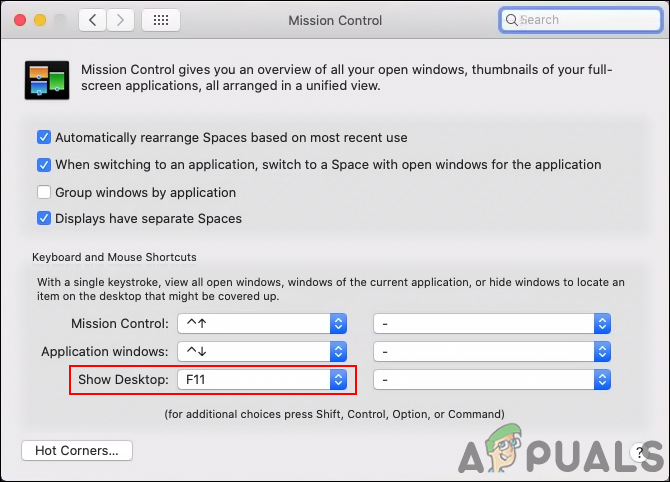
You can also change the shortcut key to whatever you want by clicking on the Show Desktop option and choosing the different keys from the list.
Minimizing All Windows by Using the Hot Corners
- Hold the Command key and press Space top open the Spotlight, and search for Mission Control and open it.
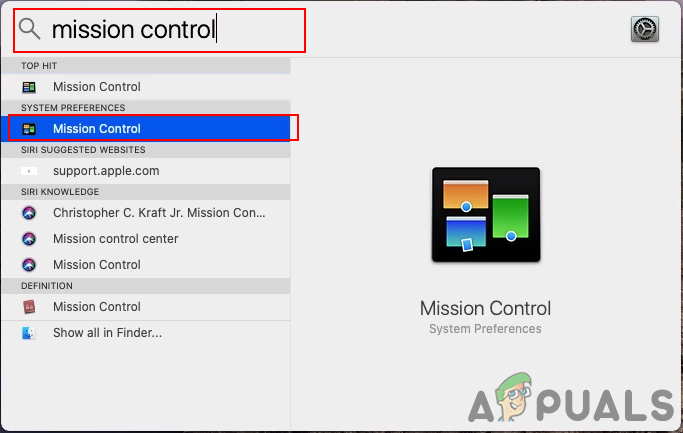
Opening Mission Control settings through Spotlight - Click on the Hot Corners button at the bottom left corner.
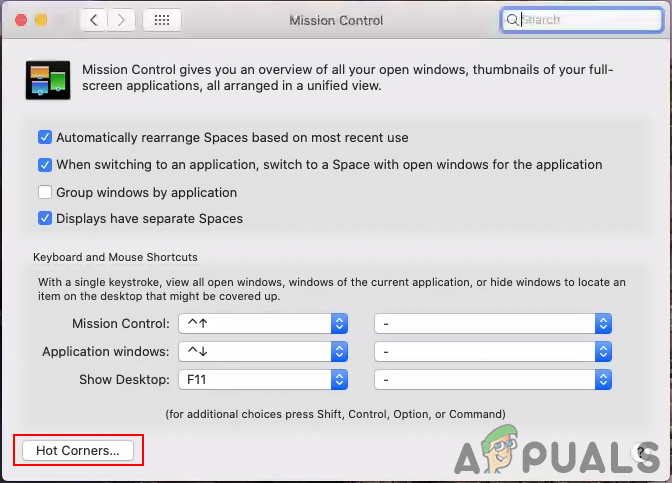
Opening Hot Corners in Mission Control - You can select any of the corners that you want to set and choose the Desktop option for it. Click the Ok button to apply the changes.
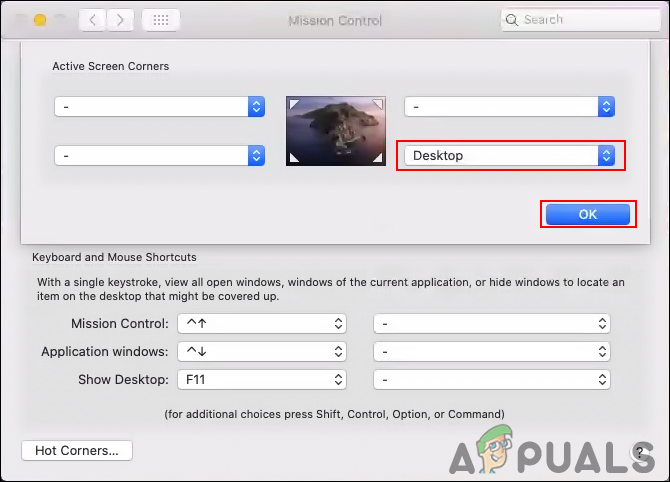
Configuring the corner to show Desktop - Now when there are multiple windows open, you can move the mouse to the corner that you set and it will take you directly to the desktop.
![]()
Kevin is a dynamic and self-motivated information technology professional, with a Thorough knowledge of all facets pertaining to network infrastructure design, implementation and administration. Superior record of delivering simultaneous large-scale mission critical projects on time and under budget.
How to Minimize All Open Windows on Mac
Source: https://appuals.com/minimize-all-applications-in-a-macos/